How to Connect SSH in AWS Linux?
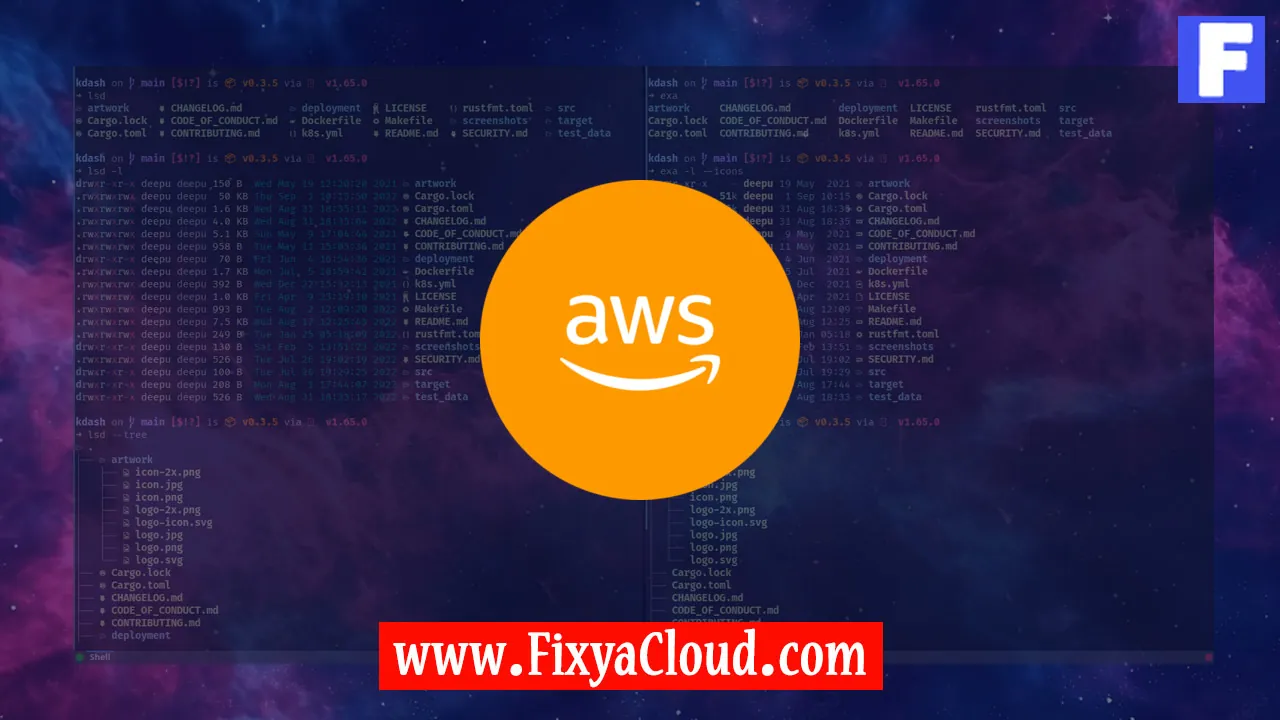
Connecting to an AWS Linux instance via SSH (Secure Shell) is a fundamental skill for anyone navigating the cloud computing landscape. SSH provides a secure way to access and manage your AWS Linux servers remotely. In this guide, we'll walk you through the process of connecting to your AWS Linux instance using SSH, covering the necessary commands, step-by-step instructions, and additional examples to ensure a seamless connection.
Prerequisites:
Before diving into the SSH connection process, make sure you have the following prerequisites in place:- An active AWS account.
- An AWS Linux instance running.
Locating your Key Pair:
- Navigate to the AWS Management Console.
- Select the EC2 service.
- Locate the "Key Pairs" section to find the key pair associated with your instance.
Setting Permissions on Key Pair:
- Ensure that the permissions on your private key file are secure:
chmod 400 your-key.pem
- Ensure that the permissions on your private key file are secure:
Obtaining the Public DNS:
- In the EC2 dashboard, find your instance and note down its Public DNS.
Connecting via SSH:
- Open your terminal or command prompt.
- Use the following command to connect:
ssh -i your-key.pem ec2-user@your-public-dns
Common SSH Options:
-i: Specifies the private key file.ec2-user: Default user for AWS Linux instances.your-public-dns: Replace with your instance's Public DNS.
Troubleshooting Connection Issues:
- If you encounter issues, ensure that your security groups allow SSH traffic (port 22).
- Double-check your key pair and permissions.
Additional Examples:
- Connecting with a different user:
ssh -i your-key.pem other-user@your-public-dns - Specifying a different private key file:
ssh -i your-other-key.pem ec2-user@your-public-dns
- Connecting with a different user:
Mastering the art of connecting to your AWS Linux instance via SSH is crucial for efficient cloud management. By following these step-by-step instructions, you can establish a secure connection and harness the power of your AWS resources. Remember to keep your private key secure and troubleshoot any connectivity issues using the provided tips.
Related Searches and Questions asked:
That's it for this topic, Hope this article is useful. Thanks for Visiting us.
