How to Install Docker on AWS?
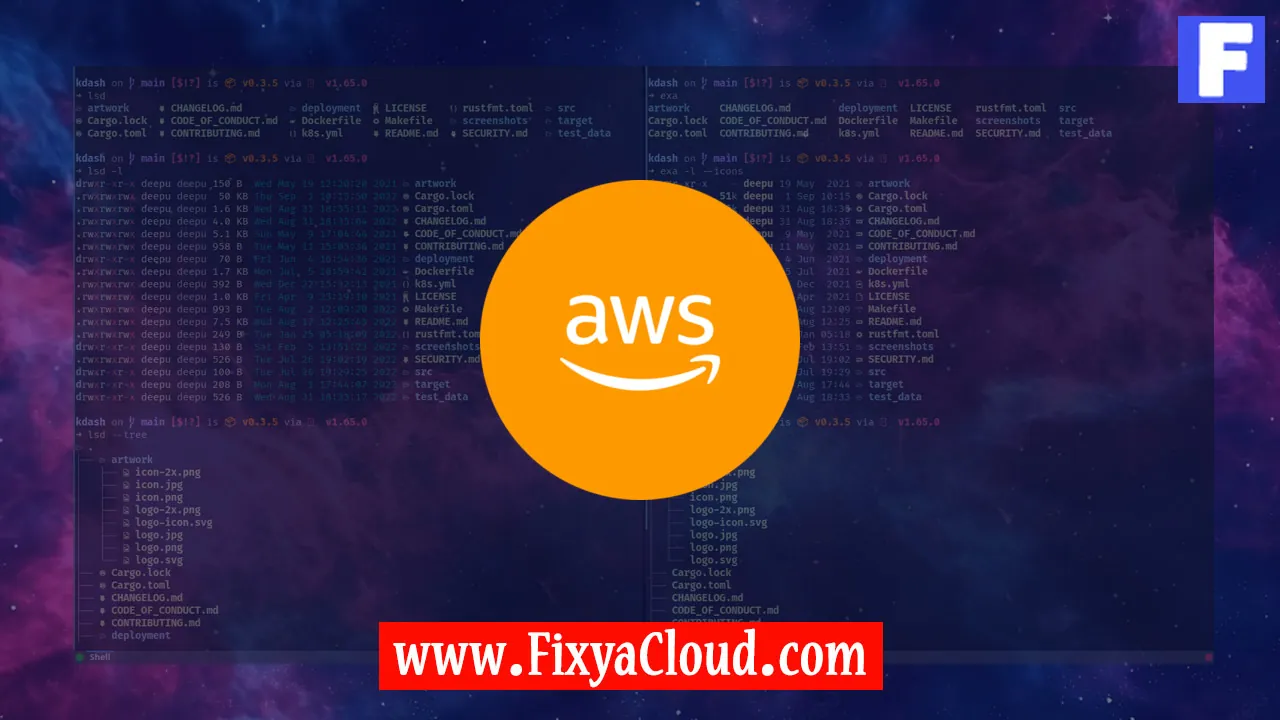
In the dynamic world of cloud computing, Docker has emerged as a powerful tool for containerization, allowing developers to package and deploy applications seamlessly across different environments. Amazon Web Services (AWS) provides a robust platform for hosting applications, and integrating Docker with AWS can enhance flexibility and scalability. In this guide, we will explore step-by-step instructions on how to install Docker on AWS, enabling you to harness the full potential of containerization in the cloud.
Prerequisites:
Before diving into the installation process, make sure you have an AWS account with the necessary permissions to create and manage resources. Additionally, ensure that you have an EC2 instance running with the appropriate security group and key pair configured.
Step 1: Connect to Your EC2 Instance
Use SSH to connect to your EC2 instance. Replace your-key.pem and ec2-instance-ip with your key pair and instance's public IP address.
ssh -i your-key.pem ec2-user@ec2-instance-ip
Step 2: Update Package Repository
Ensure your package repository is up to date before installing Docker.
sudo yum update -y
Step 3: Install Docker
Install Docker using the package manager yum.
sudo yum install docker -y
Step 4: Start Docker Service
Start the Docker service and enable it to start on boot.
sudo service docker start
sudo chkconfig docker on
Step 5: Add User to Docker Group
Add the current user to the Docker group to run Docker commands without using sudo.
sudo usermod -aG docker $USER
Step 6: Log Out and Log In
To apply the group changes, log out and log back in to your EC2 instance.
exit
ssh -i your-key.pem ec2-user@ec2-instance-ip
Step 7: Verify Docker Installation
Check if Docker is installed correctly by running the following command.
docker --version
Step 8: Run a Docker Container
Test Docker by running a simple container. For instance, run an Nginx web server.
docker run -d -p 80:80 nginx
Step 9: Access Nginx in a Web Browser
Open your web browser and navigate to your EC2 instance's public IP address. You should see the default Nginx welcome page.
Congratulations! You have successfully installed Docker on AWS and run a container. This integration opens up a world of possibilities for deploying and managing applications efficiently in the cloud. Experiment with different containers and explore the full potential of Docker on AWS.
Related Searches and Questions asked:
That's it for this topic, Hope this article is useful. Thanks for Visiting us.
