How to Transfer Data to S3 Bucket from Local Folders
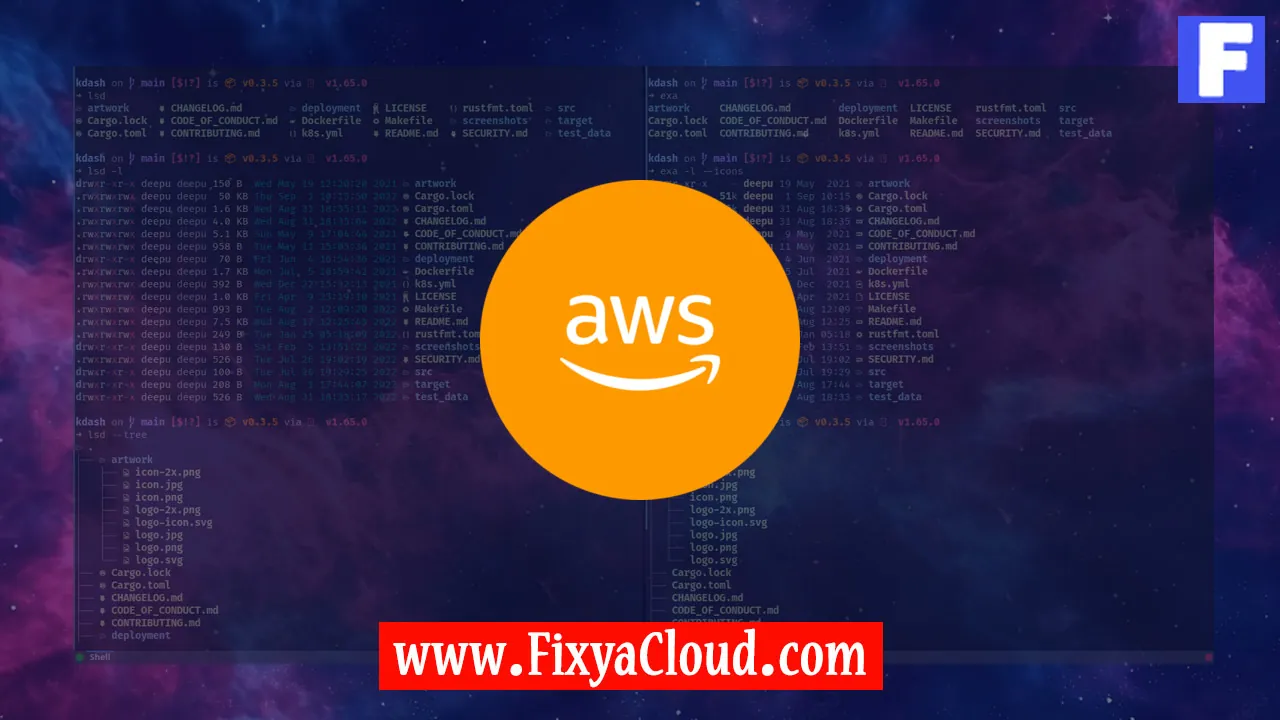
In the ever-evolving landscape of cloud computing, Amazon S3 (Simple Storage Service) stands out as a robust and scalable solution for storing and retrieving vast amounts of data. If you find yourself wondering how to seamlessly transfer data from your local folders to an S3 bucket, you're in the right place. In this guide, we'll walk you through the process step by step, ensuring a smooth and efficient data transfer experience.
Prerequisites:
Before we delve into the transfer process, make sure you have the following prerequisites in place:
AWS Account: Ensure you have an active AWS account with the necessary permissions to interact with S3.
AWS CLI (Command Line Interface): Install the AWS CLI on your local machine. You can download it from the official AWS CLI website.
Step 1: Configure AWS CLI:
Open your terminal or command prompt and run the following command to configure the AWS CLI with your credentials:
aws configure
This command will prompt you to enter your AWS Access Key ID, Secret Access Key, default region, and output format. Provide the required information based on your AWS account.
Step 2: Transfer Data to S3 Bucket:
Now that your AWS CLI is configured, you can use the aws s3 cp command to transfer data from your local folders to an S3 bucket. Here's a basic example:
aws s3 cp /path/to/local/folder s3://your-s3-bucket-name/ --recursive
This command copies all files and subfolders from the specified local folder to the root of your S3 bucket. The --recursive flag ensures that all subfolders and their contents are also transferred.
Step 3: Advanced Options:
a. Specify File Type:
To transfer only specific file types, use the --exclude and --include options. For example, to transfer only text files:
aws s3 cp /path/to/local/folder s3://your-s3-bucket-name/ --recursive --exclude "*" --include "*.txt"
b. Parallel Transfers:
Improve transfer speed by enabling parallel transfers. Adjust the --recursive flag with --no-recursive to transfer files in parallel:
aws s3 cp /path/to/local/folder s3://your-s3-bucket-name/ --recursive --no-recursive
Step 4: Check Transfer Status:
To check the status of your transfer, you can use the following command:
aws s3 ls s3://your-s3-bucket-name/
This command lists the contents of your S3 bucket, allowing you to verify that your data has been successfully transferred.
Congratulations! You've successfully transferred data from your local folders to an S3 bucket. This process is not only efficient but also provides you with the flexibility to customize your transfers based on your specific requirements.
Related Searches and Questions asked:
That's it for this topic, Hope this article is useful. Thanks for Visiting us.
