How to Use SSH on AWS?
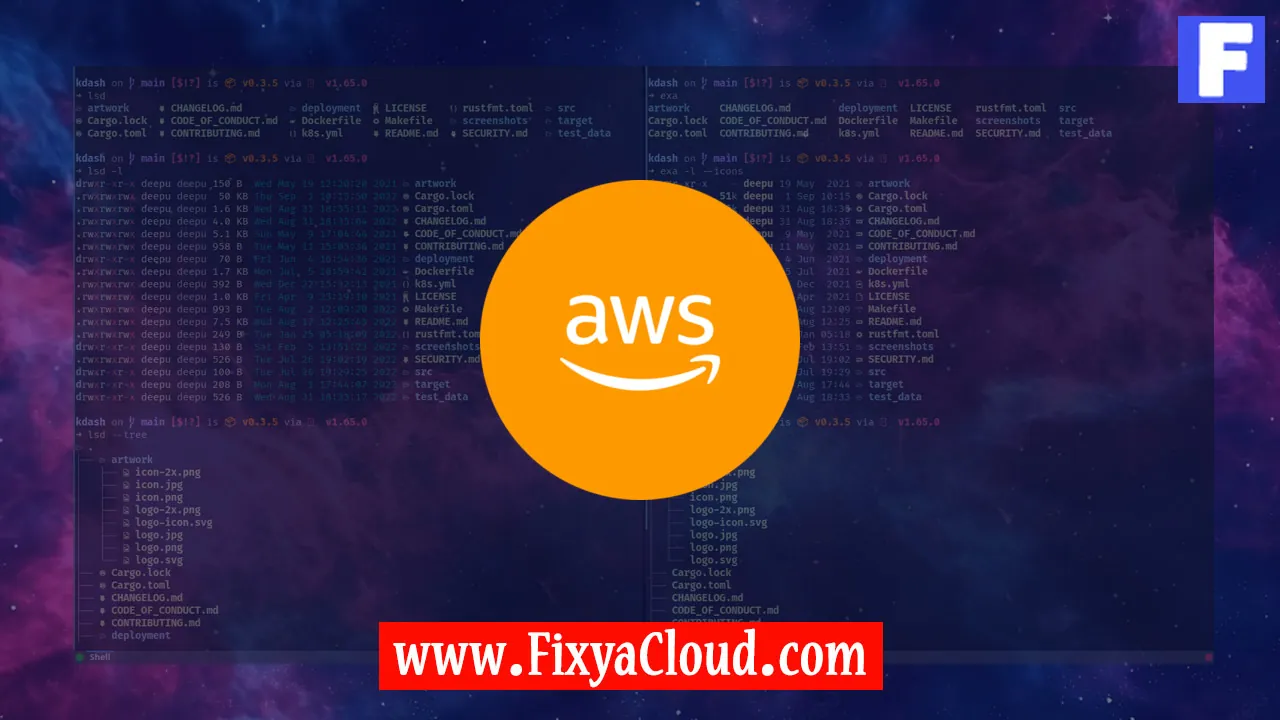
In the vast realm of cloud computing, Amazon Web Services (AWS) stands as a giant, offering a plethora of services to meet diverse business needs. One fundamental aspect of managing your AWS instances is securely accessing them, and one powerful tool for this purpose is SSH (Secure Shell). In this article, we will delve into the intricacies of using SSH on AWS, providing step-by-step instructions and practical examples to empower you in navigating the AWS cloud securely.
Understanding SSH and Its Role in AWS:
SSH, a cryptographic protocol, enables secure communication over an unsecured network. In the AWS context, SSH is instrumental in establishing a secure connection to your instances, allowing you to execute commands remotely.Generating SSH Key Pair:
The first step in leveraging SSH on AWS is generating a key pair. Execute the following command on your local machine:ssh-keygen -t rsa -b 2048 -f YourKeyName.pemThis command generates a public and private key pair, with the private key stored locally.
Storing SSH Key in AWS:
Once your key pair is generated, it's crucial to associate it with your AWS account. Navigate to the AWS Management Console, select EC2, and then Key Pairs. Click "Import Key Pair" and upload your public key.Connecting to Your Instance:
With the key pair set up, connect to your AWS instance using the following SSH command:ssh -i YourKeyName.pem ec2-user@YourInstanceIPReplace "YourKeyName" with your private key file name and "YourInstanceIP" with your instance's public IP address.
SSH Configurations for Convenience:
Simplify your SSH connections by editing the SSH configuration file. Open~/.ssh/configand add the following:Host YourInstance
HostName YourInstanceIP
User ec2-user
IdentityFile /path/to/YourKeyName.pemNow, you can connect using
ssh YourInstance.Enhancing Security with SSH Agent:
Improve security by using SSH Agent to manage your private keys. Run the following commands:eval "$(ssh-agent -s)"
ssh-add /path/to/YourKeyName.pemRevoking and Deleting SSH Keys:
If a key is compromised or no longer needed, promptly revoke it on AWS. In the console, navigate to Key Pairs, select the key, and choose "Actions" > "Delete Key Pair."More Examples:
Copying Files to AWS Instance:
Use thescpcommand to securely copy files to your instance:scp -i YourKeyName.pem YourFile.txt ec2-user@YourInstanceIP:/path/to/destination/This command transfers "YourFile.txt" to the specified path on your AWS instance.
Running Commands on Remote Instance:
Execute commands on your instance without logging in:ssh -i YourKeyName.pem ec2-user@YourInstanceIP 'ls -la'This command lists files in the home directory of your instance.
Mastering SSH on AWS is a key skill for any cloud practitioner. With the secure communication provided by SSH, coupled with effective key management, you can confidently navigate your AWS instances. By following these step-by-step instructions and exploring additional examples, you are well on your way to harnessing the full power of SSH in the AWS cloud.
Related Searches and Questions asked:
That's it for this topic, Hope this article is useful. Thanks for Visiting us.
