How to Connect to AWS Server through SSH?
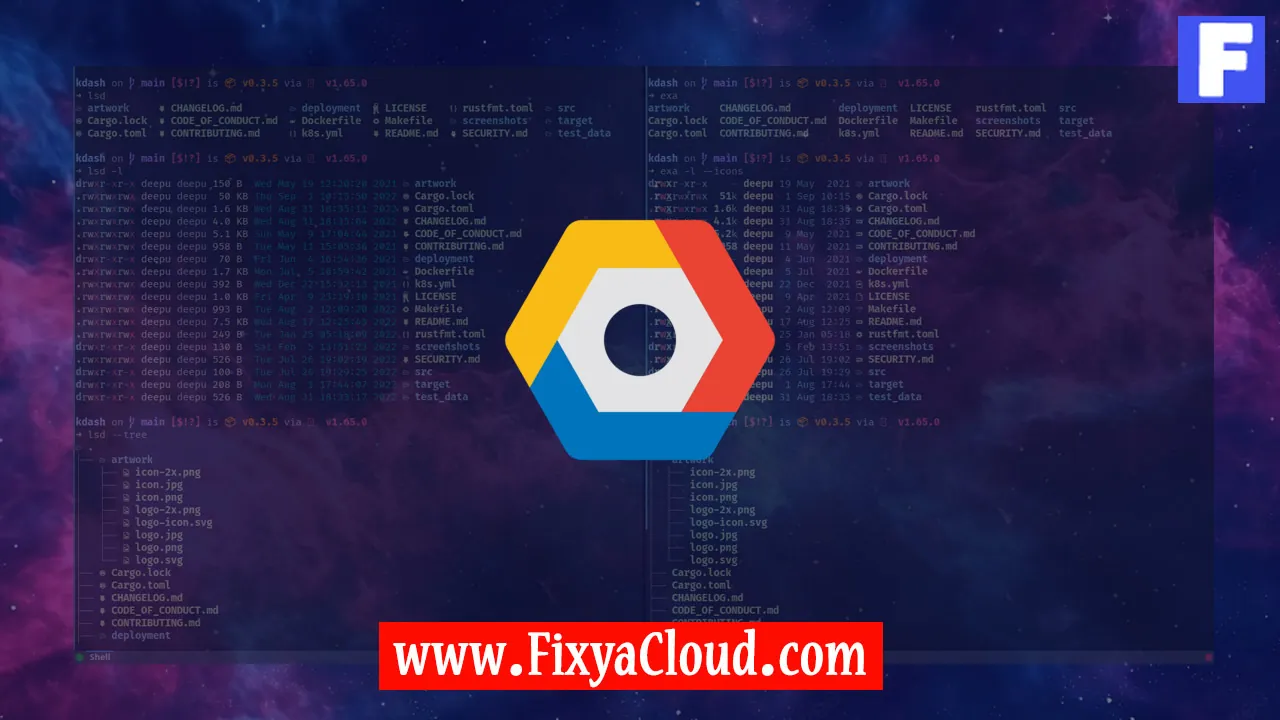
In the ever-evolving landscape of cloud computing, Amazon Web Services (AWS) stands out as a powerful and widely used platform. One of the fundamental skills for AWS users is connecting to their virtual servers securely through SSH (Secure Shell). This article will guide you through the process, providing step-by-step instructions and practical examples to ensure a seamless connection to your AWS server.
Prerequisites:
Before diving into the connection process, ensure you have the following prerequisites in place:
- AWS Account: You must have an active AWS account with the necessary permissions to access EC2 instances.
- Key Pair: Create an SSH key pair in the AWS Management Console. Download and securely store the private key (.pem) on your local machine.
Step 1: Launch an EC2 Instance:
First, log in to the AWS Management Console and navigate to the EC2 Dashboard. Launch a new instance, ensuring that you select a key pair during the setup process. Take note of the instance's Public DNS or IP address.
Step 2: Open Terminal (or Command Prompt):
Open your terminal application on your local machine. If you're using Windows, you can use a tool like PuTTY for SSH connections.
Step 3: Set Permissions for the Private Key:
Ensure that the permissions for your private key file are secure. Use the following command:
chmod 400 path/to/your/private-key.pem
Step 4: Connect to the AWS Server:
Use the SSH command to connect to your AWS instance. Replace "your-key.pem" and "your-instance-ip" with your actual key file and instance address:
ssh -i path/to/your/private-key.pem ec2-user@your-instance-ip
Step 5: Successful Connection:
If successful, you should see a welcome message, indicating that you are now connected to your AWS server through SSH.
More Examples:
Custom Port: If you've configured SSH to use a custom port (not the default 22), include the "-p" option followed by your port number.
ssh -i path/to/your/private-key.pem -p your-port-number ec2-user@your-instance-ipUsing PuTTY on Windows:
If you're on Windows, use PuTTY to connect. Enter the server IP, navigate to "SSH" under "Connection" in the left menu, and upload your private key.
Connecting to an AWS server through SSH is a foundational skill for managing your cloud infrastructure. By following these steps, you can securely access your EC2 instances and begin configuring and deploying your applications. As you delve deeper into AWS, mastering SSH connections will empower you to take full control of your virtual servers.
Related Searches and Questions asked:
That's it for this topic, Hope this article is useful. Thanks for Visiting us.
