How to Rollback Application with ArgoCD
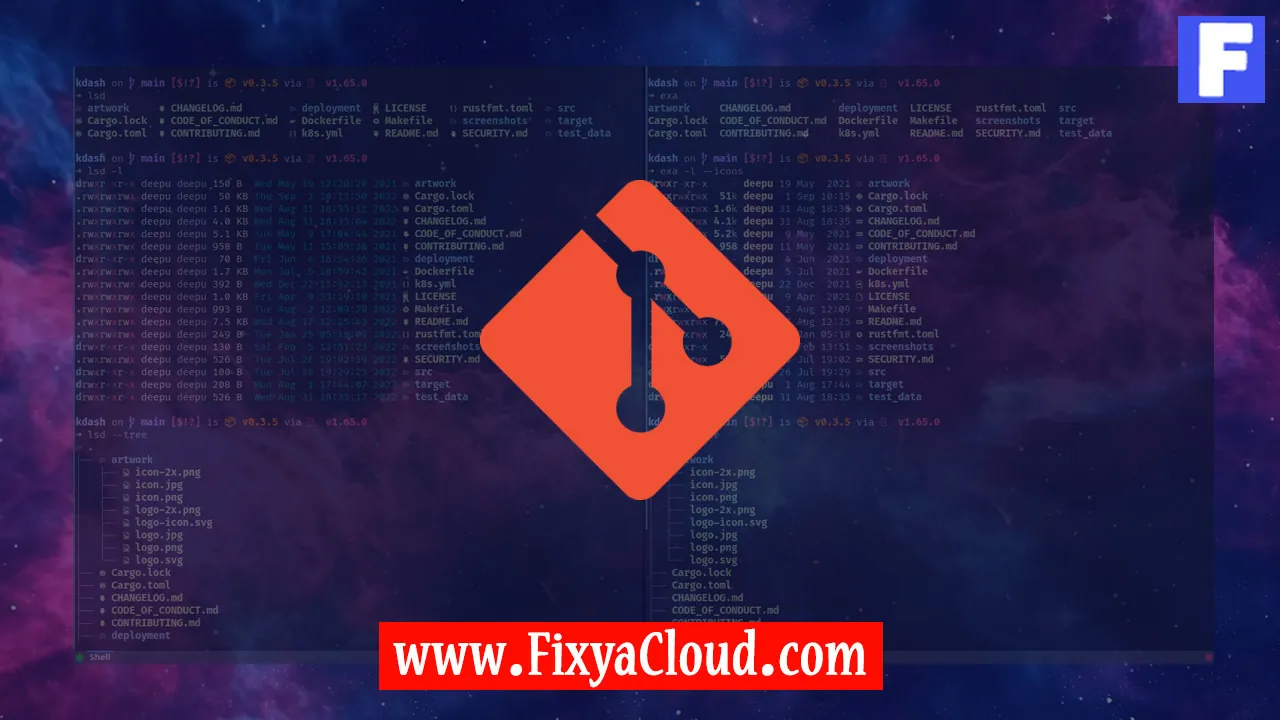
ArgoCD is a powerful tool for managing Kubernetes applications and their declarative configurations. One of its key features is the ability to rollback applications to a previous state in case of issues or undesired changes. In this guide, we will explore the process of rolling back an application using ArgoCD, step by step.
Understanding Rollbacks in ArgoCD
Before diving into the practical steps, let's briefly understand how rollbacks work in ArgoCD. ArgoCD maintains a versioned history of your application's configurations, allowing you to revert to a specific commit or deployment. This version control mechanism ensures that you can easily recover from unintended changes or failures.
Checking Application History
Access ArgoCD Dashboard:
Open your ArgoCD dashboard in a web browser. If you haven't installed ArgoCD, make sure to set it up before proceeding.Select Application:
Navigate to the application you want to rollback. Click on the application name to access its details.View Application History:
Look for the "History" tab, where you can see a list of deployments and their respective commit IDs.
Initiating a Rollback
Select Deployment to Rollback:
Identify the deployment you want to rollback to and note its commit ID.Open Rollback Dialog:
Click on the "Rollback" button or option, usually available in the application details or deployment history page.Specify Commit ID:
In the rollback dialog, enter the commit ID you noted earlier. This tells ArgoCD to revert the application to the selected version.
Confirming Rollback
Review Changes:
ArgoCD will show you the changes that will be applied during the rollback. Review these changes to ensure they align with your intentions.Confirm Rollback:
Once satisfied, confirm the rollback action. ArgoCD will initiate the rollback process, reverting the application to the specified version.
Verifying Rollback Success
Monitor Deployment:
Keep an eye on the deployment status in the ArgoCD dashboard. The rollback process might take a few moments.Check Application State:
After the rollback is complete, verify that the application is now running the version you rolled back to.
Handling Rollback Failures
- Troubleshoot if Necessary:
In case the rollback encounters issues, refer to ArgoCD logs and Kubernetes events to identify and troubleshoot problems.
More Examples and Advanced Options
Rollback to Specific Revision:
Instead of using commit IDs, you can also rollback to a specific revision number. Explore this option for more granular control.Automate Rollbacks with GitOps Workflows:
Integrate ArgoCD with GitOps workflows to automate rollbacks and maintain a seamless deployment pipeline.
Rolling back applications with ArgoCD provides a safety net for managing Kubernetes deployments effectively. By following these steps and understanding the underlying concepts, you can confidently navigate and recover from unexpected changes in your application environments.
Related Searches and Questions asked:
That's it for this topic, Hope this article is useful. Thanks for Visiting us.
