Which is Better: Ubuntu or Linux Mint?
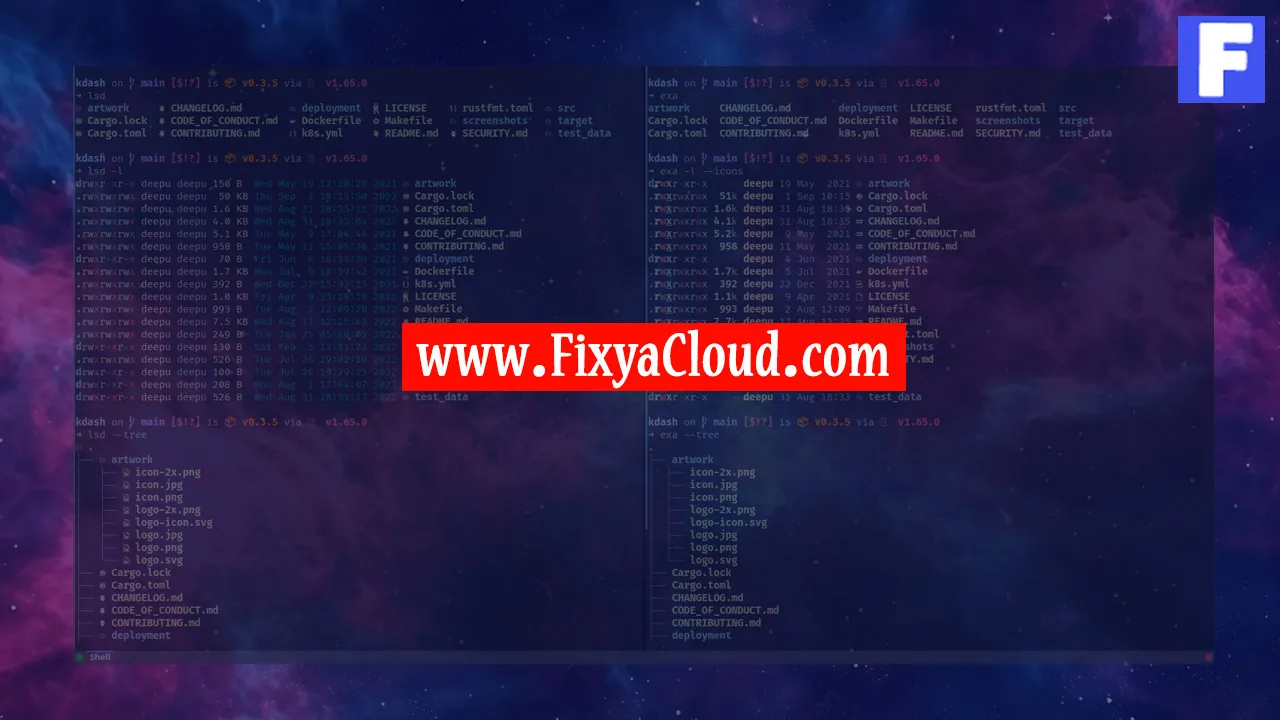
Choosing the right Linux distribution for your system can be a daunting task, given the multitude of options available. Among the popular choices, Ubuntu and Linux Mint stand out as user-friendly and feature-rich distributions. In this article, we'll explore the strengths and differences between Ubuntu and Linux Mint to help you make an informed decision based on your preferences and requirements.
Overview of Ubuntu:
Ubuntu is one of the most widely used Linux distributions, known for its simplicity and stability. Developed and maintained by Canonical, it follows a regular release schedule and provides a balance between cutting-edge software and reliability.Linux Mint: A User-Friendly Alternative:
Linux Mint, based on Ubuntu, focuses on providing a user-friendly experience out of the box. It comes with a set of pre-installed applications and codecs, making it an excellent choice for users who want a hassle-free Linux experience.Desktop Environments:
Both Ubuntu and Linux Mint support multiple desktop environments. Ubuntu typically uses the GNOME desktop environment in its default installation, while Linux Mint uses the Cinnamon desktop environment. The choice between them often comes down to personal preference and system resources.Package Management:
Ubuntu uses the Debian package management system, while Linux Mint inherits this from Ubuntu. The package management system is crucial for installing, updating, and removing software on your system. Ubuntu's Software Center and Linux Mint's Software Manager make package management straightforward for users of all levels.
Commands:
Now, let's explore some essential commands for both distributions:
Ubuntu Commands:
# Update package lists
sudo apt update
# Upgrade installed packages
sudo apt upgrade
# Install a new package
sudo apt install package_name
# Remove a package
sudo apt remove package_name
Linux Mint Commands:
# Update package lists
sudo apt update
# Upgrade installed packages
sudo apt upgrade
# Install a new package
sudo apt install package_name
# Remove a package
sudo apt remove package_name
Step-by-Step Instructions:
Installation:
Both Ubuntu and Linux Mint offer straightforward installation processes. Follow the on-screen instructions, selecting your language, keyboard layout, and disk partitioning. Once the installation is complete, reboot your system.Customization:
Linux users often appreciate the ability to customize their desktop environments. Explore the settings and appearance options in Ubuntu and Linux Mint to personalize the look and feel of your system.Software Management:
Use the Software Center or Software Manager to install, update, and remove software applications. The graphical interfaces make it easy for beginners, but you can also use the command line for more advanced control.
More Examples:
Installing VLC Media Player:
# Ubuntu
sudo apt install vlc
# Linux Mint
sudo apt install vlcUpdating System:
# Ubuntu
sudo apt update && sudo apt upgrade
# Linux Mint
sudo apt update && sudo apt upgrade
So, the choice between Ubuntu and Linux Mint ultimately depends on your preferences and requirements. Both distributions offer stable and user-friendly environments, with Ubuntu catering to those who prefer cutting-edge software, and Linux Mint providing a more polished and out-of-the-box experience. Consider experimenting with both to determine which aligns best with your workflow and computing needs.
Related Searches and Questions asked:
That's it for this topic, Hope this article is useful. Thanks for Visiting us.
