Setting up Linux FTP Server on Debian
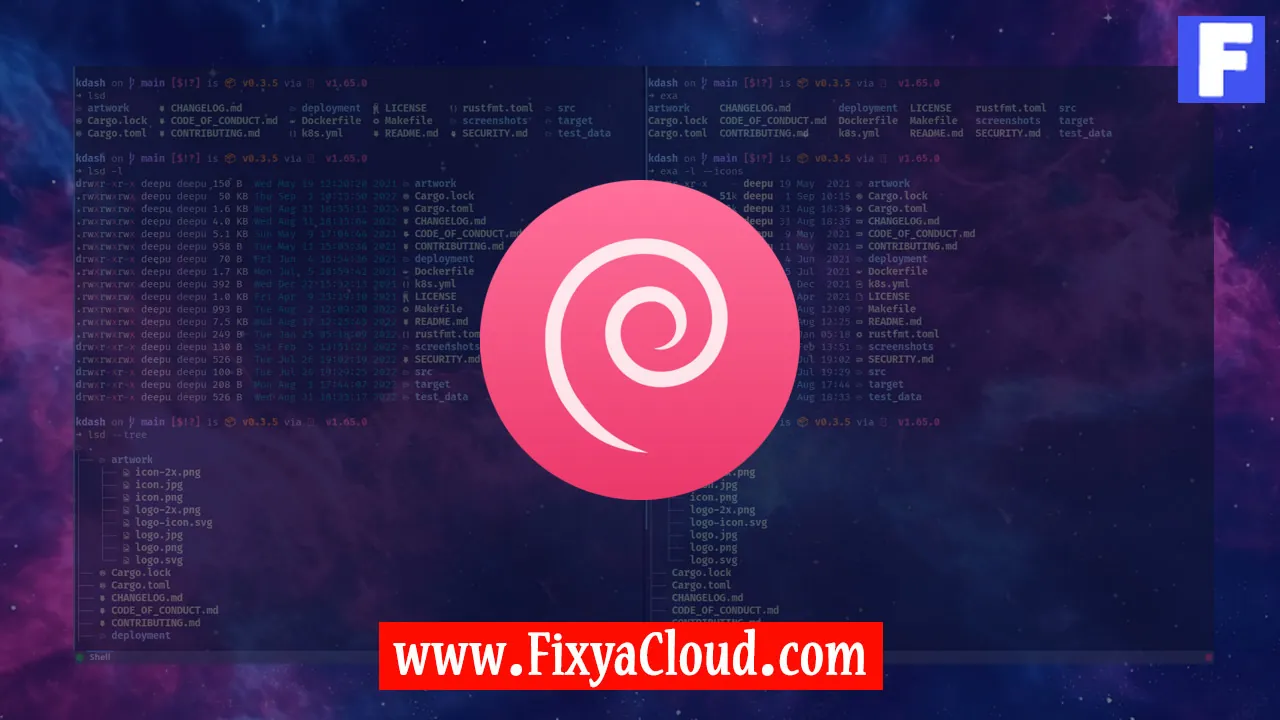
In the vast realm of server administration, setting up a File Transfer Protocol (FTP) server on a Linux system is a crucial skill. Among the various Linux distributions, Debian stands out for its stability and reliability. In this guide, we will delve into the process of setting up an FTP server on Debian, unraveling the steps with clarity and precision.
1. Preparing the Environment:
Before diving into the installation process, it's essential to ensure that your Debian system is up-to-date. Open the terminal and run the following commands:
sudo apt update
sudo apt upgrade
These commands will refresh the package lists and upgrade the installed packages to their latest versions.
2. Installing vsftpd:
For our FTP server, we will be using vsftpd, a lightweight and secure FTP daemon for Unix-like systems. Install it by running:
sudo apt install vsftpd
Once installed, vsftpd will start automatically. To check its status, use:
sudo systemctl status vsftpd
3. Configuring vsftpd:
Now, let's configure vsftpd to suit our needs. Open the configuration file with your preferred text editor:
sudo nano /etc/vsftpd.conf
Adjust the following parameters:
anonymous_enable=NO
local_enable=YES
write_enable=YES
chroot_local_user=YES
Save the changes and exit the text editor.
4. Restarting vsftpd:
To apply the changes, restart the vsftpd service:
sudo systemctl restart vsftpd
5. Creating FTP Users:
To grant access to specific users, create FTP users with the following command:
sudo adduser ftp_user
Follow the prompts to set the password and other details for the new user.
6. Testing the FTP Server:
Use an FTP client to connect to your server. FileZilla is a popular choice. Enter the server's IP address, FTP username, and password. Ensure the connection is established successfully.
7. Additional Security Measures:
Consider configuring a firewall to allow FTP traffic. For instance, if using UFW:
sudo ufw allow 20/tcp
sudo ufw allow 21/tcp
sudo ufw enable
8. Passive Mode Configuration:
If your FTP clients face issues with passive mode, add the following lines to the vsftpd configuration file:
pasv_enable=YES
pasv_min_port=40000
pasv_max_port=40100
Save and restart vsftpd.
Setting up a Linux FTP server on Debian may seem daunting, but with these step-by-step instructions, you've fortified your system with a secure and efficient file transfer mechanism. Remember, regular maintenance and security checks are essential for a robust FTP server.
Note: Ensure that you replace 'ftp_user' with the actual username you intend to use for your FTP access.
Related Searches and Questions asked:
That's it for this topic, Hope this article is useful. Thanks for Visiting us.
