How to Configure ArgoCD: A Comprehensive Guide
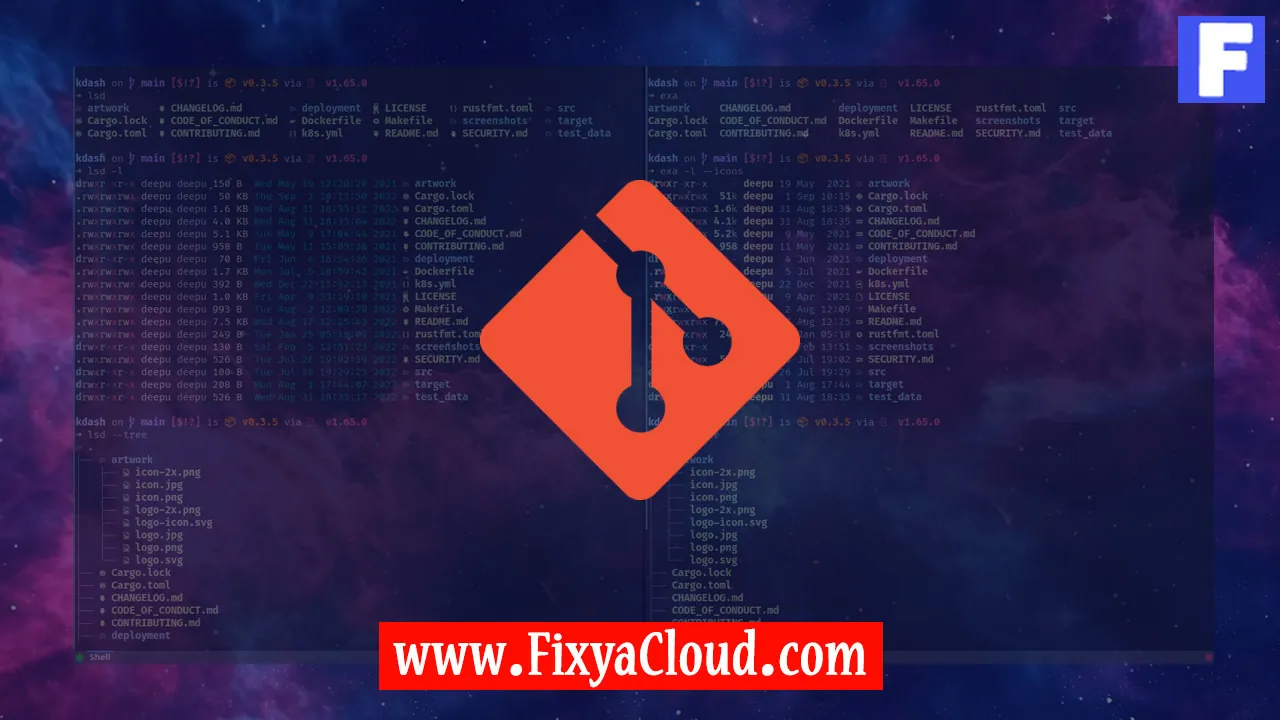
ArgoCD is a powerful tool for managing and deploying applications in Kubernetes clusters. It simplifies the continuous delivery process by providing a declarative way to define, manage, and automate application deployment. In this comprehensive guide, we will walk through the steps to configure ArgoCD, ensuring you have a solid foundation for deploying and managing your applications efficiently.
Prerequisites:
Before diving into the configuration process, make sure you have the following prerequisites in place:
- Kubernetes Cluster: Ensure you have a Kubernetes cluster up and running.
- kubectl: Install the Kubernetes command-line tool, kubectl, for interacting with your cluster.
- Helm: If you plan to use Helm charts, make sure Helm is installed on your system.
Installation of ArgoCD:
To get started, install ArgoCD on your Kubernetes cluster using the following commands:
kubectl create namespace argocd
kubectl apply -n argocd -f https://raw.githubusercontent.com/argoproj/argo-cd/stable/manifests/install.yaml
Accessing the ArgoCD Dashboard:
Once ArgoCD is installed, you can access the web-based dashboard using port forwarding:
kubectl port-forward svc/argocd-server -n argocd 8080:443
Open your web browser and navigate to https://localhost:8080. Log in with the default username admin and password admin.
Configuring Applications:
Now that ArgoCD is set up, let's configure an application for deployment.
Step 1: Add a Git Repository:
argocd repo add <repo-url>
Replace <repo-url> with the URL of your Git repository containing the application manifests.
Step 2: Create an Application:
argocd app create <app-name> --repo <repo-url> --path <path-to-manifests>
Replace <app-name>, <repo-url>, and <path-to-manifests> with your desired application name, Git repository URL, and the path to your application manifests, respectively.
Synchronization and Deployment:
ArgoCD continuously monitors the Git repository for changes and automatically synchronizes with the cluster. To manually sync and deploy your application, use the following command:
argocd app sync <app-name>
Additional Configuration Options:
ArgoCD provides various customization options. For example, you can configure auto-sync, set up RBAC, or define health checks for your applications. Refer to the official documentation for more details.
Troubleshooting:
In case of issues, you can troubleshoot by checking the application status, logs, or events:
argocd app get <app-name>
argocd app logs <app-name>
argocd app events <app-name>
Congratulations! You have successfully configured ArgoCD for managing your Kubernetes applications. This comprehensive guide covered the installation process, accessing the dashboard, configuring applications, and additional customization options. Explore more features and fine-tune your deployment workflows to fit your specific needs.
Related Searches and Questions asked:
That's it for this topic, Hope this article is useful. Thanks for Visiting us.
